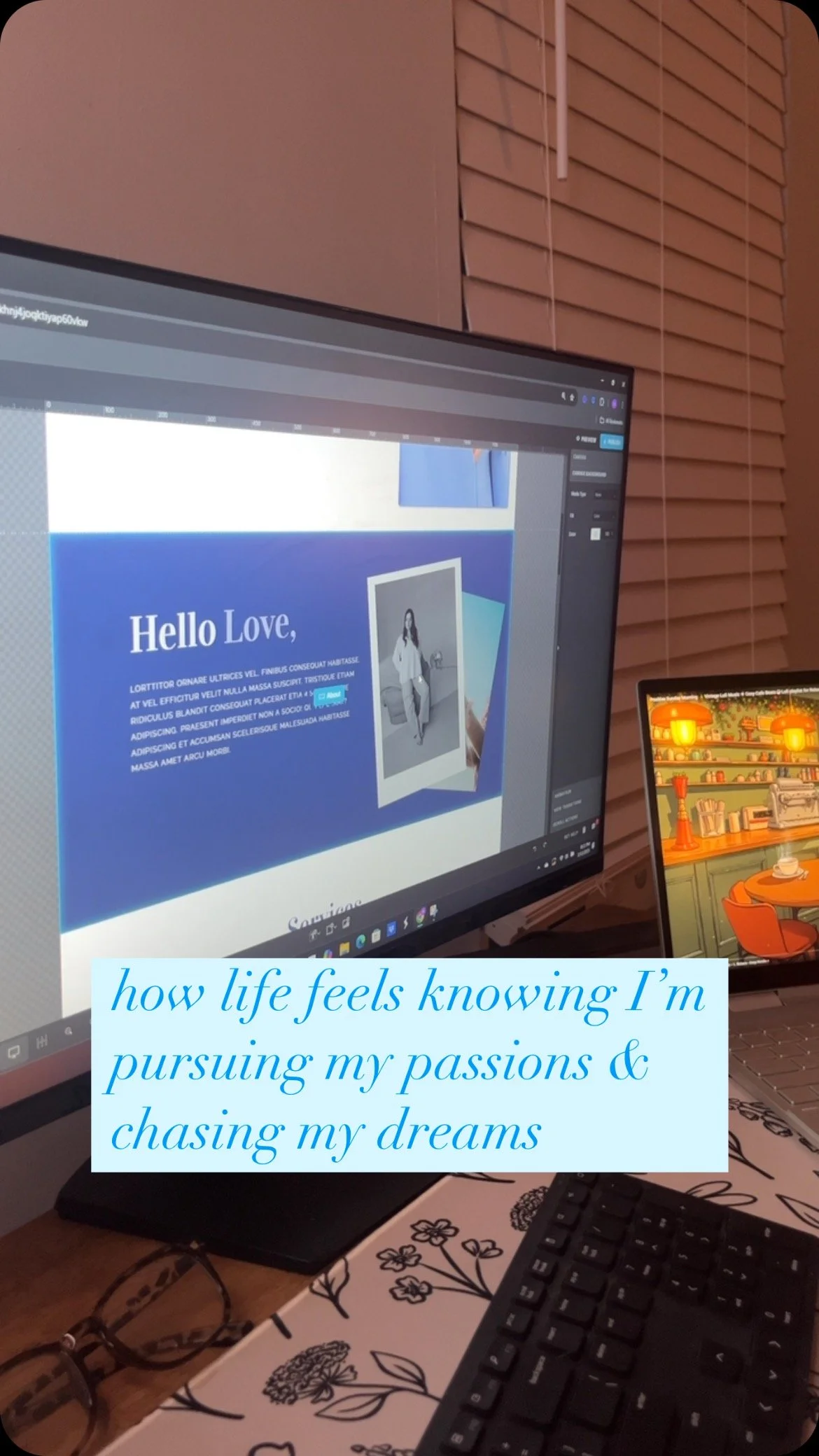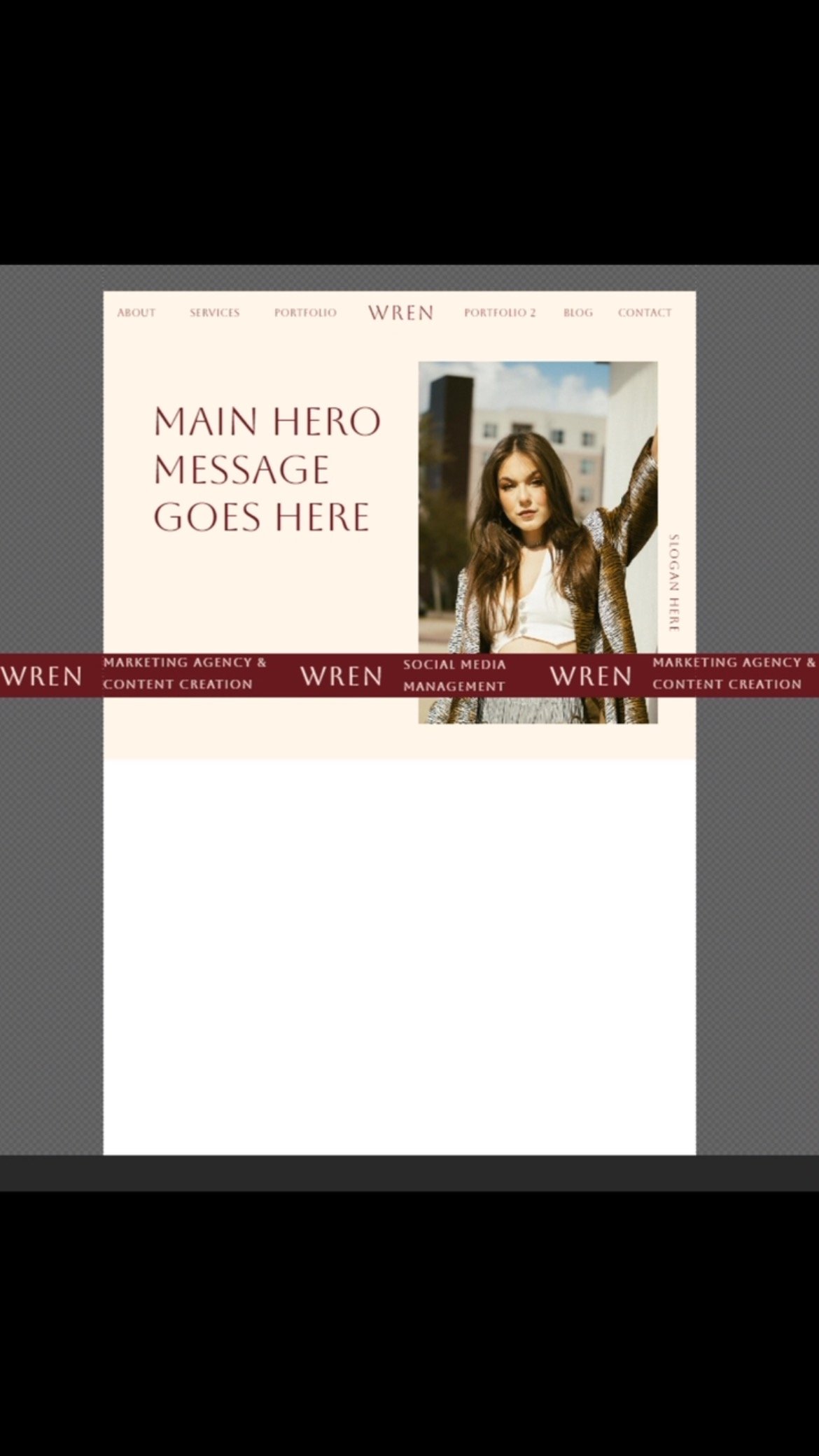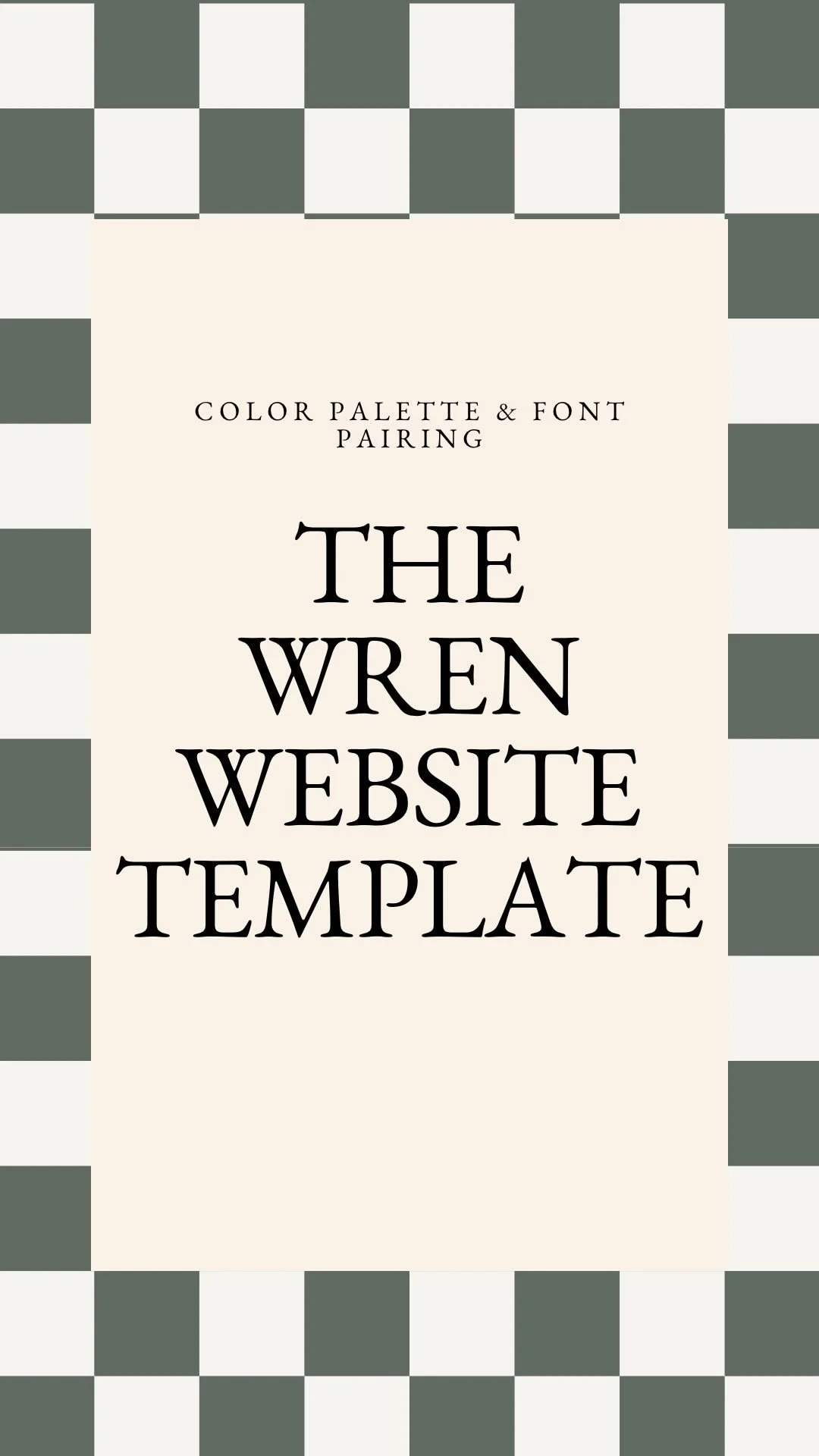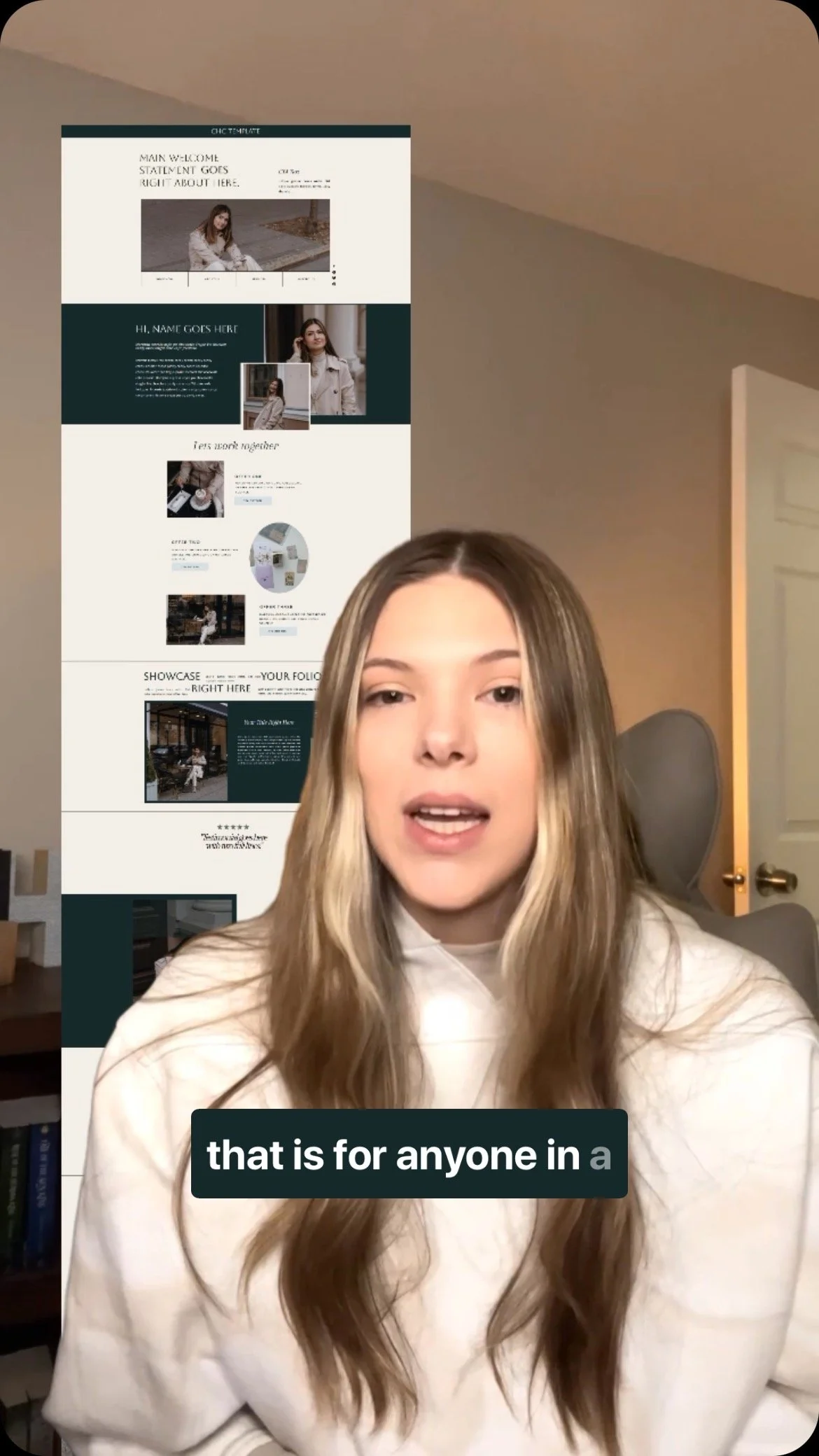Launch Your Website in 2025: Step-by-Step Guide with Free Template
Creating a website might seem daunting, especially if you're not a designer. However, with the right tools and guidance, you can confidently launch your site in 2025. In this post, I'll walk you through accessing and customizing a free website template to simplify this process.
Introduction to the 2025 Website Launch
2025 is the year you finally launch your dream website. To kickstart this journey, I've created a free website template just for you. Follow the step-by-step instructions below to access, edit, and launch your very own website without the stress of hiring a designer.
Accessing Your Template
To begin, fill out the form below. You’ll soon receive an email from Charity Homes Creative with a subject line, "Yay, your free Showit template is ready." If it doesn’t appear in your inbox, check your junk or promotions folders. Should you encounter any issues, reach out to support@charityhomescreative.com.
Open the email and find your free one-page Showit template by clicking the provided link. This will lead you to a Google Drive folder where you'll find both your PDF download and key code. This pdf contains crucial information on accessing your free template.
Setting Up Your Showit Account
After downloading your PDF, sign up for a Showit account. Use your key code to connect to your Showit account. Follow the PDF instructions: add your key code, customize your site, and launch your site.
How to Plug-in Your Key Code: https://learn.showit.com/en/articles/376401-add-a-shared-design
Learn how to use Showit in less than 30 minutes: https://showit.com/learn
Tip: When you click this link https://showit.com/learn there is an option to “Create Your Site” with a free 14 day trail in the upper right hand corner.
Customizing Your Design Settings
Once logged into Showit, open the design app. If you've used designs before, you'll see them in your design library. If not, click on "add new site design" and start afresh. Import your template using the key code.
Customize your design settings by uploading your brand fonts and color palettes. For fonts, consider using Google fonts or purchasing custom ones if desired. Align your site's aesthetic with your brand by following the PDF guide.
Gathering Images and Content
Before inserting content into your website, outline your goals. Determine your website’s purpose, audience, and actions you want visitors to take (e.g., booking services).
Collect images from stock websites like Pexels or Unsplash if your own photography isn't an option. Always ensure you have proper usage permissions. With text prepared in a separate document, copy and paste content into your website, ensuring it aligns with your goals.
Updating Your Website Template
In Showit, navigate sections of your template one by one. Change text by clicking and typing directly on the design. Adjust images by double-clicking placeholders and uploading your photos. Utilize the built-in tools for additional features such as shapes and links.
When updating text, start with headers and work downwards. Implement one call-to-action to guide users effectively.
Preview and Fine-Tuning
Showit offers the option to create dynamic canvas views that enhance user interaction. Provide vibrant portfolio presentations by customizing text, colors, and images in distinct views. Transition smoothly between testimonials, offers, and FAQs by refining textual elements, background colors, and interactive buttons.
Linking and Launching Your Website
Connect your site’s social media links in the site settings. Under the social tab, paste links to each platform's icon.
To link your domain and launch your site, purchase a Showit subscription as free plans don’t support site launches. Follow the setup instructions to connect your domain and bring your website live.
Conclusion: Ready to Go Live
With this guide and the free template, you're now equipped to launch your website in 2025 effortlessly. Personalize your template to echo your brand’s uniqueness and engage your audience. Remember, for additional assistance, explore Showit's resources or watch online tutorials for deeper insights.
If you found this post helpful or have questions, feel free to leave a comment, subscribe, and like this guide.